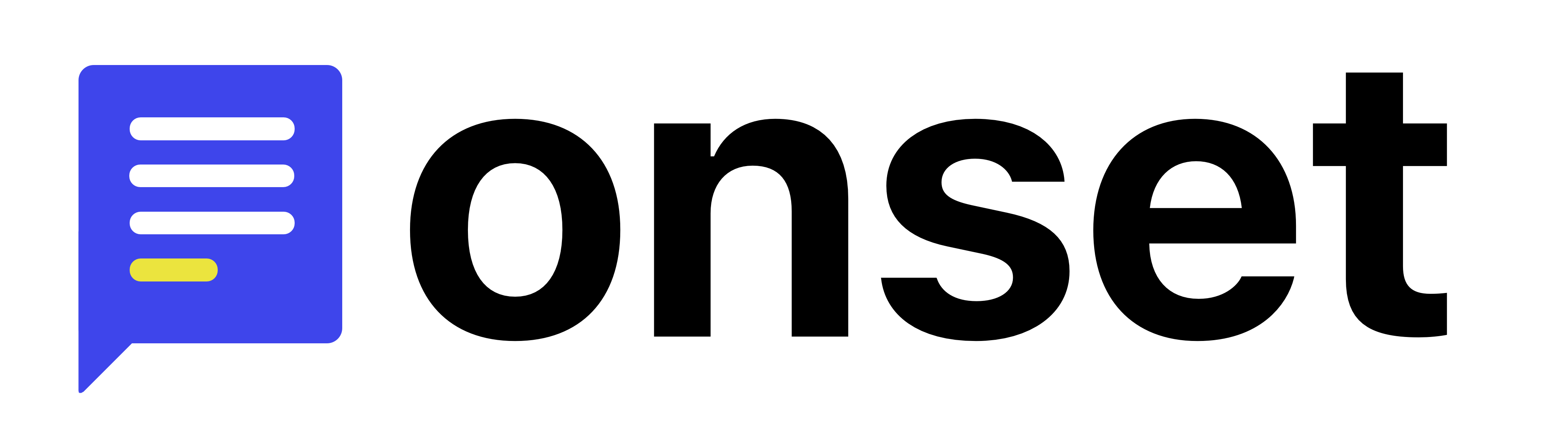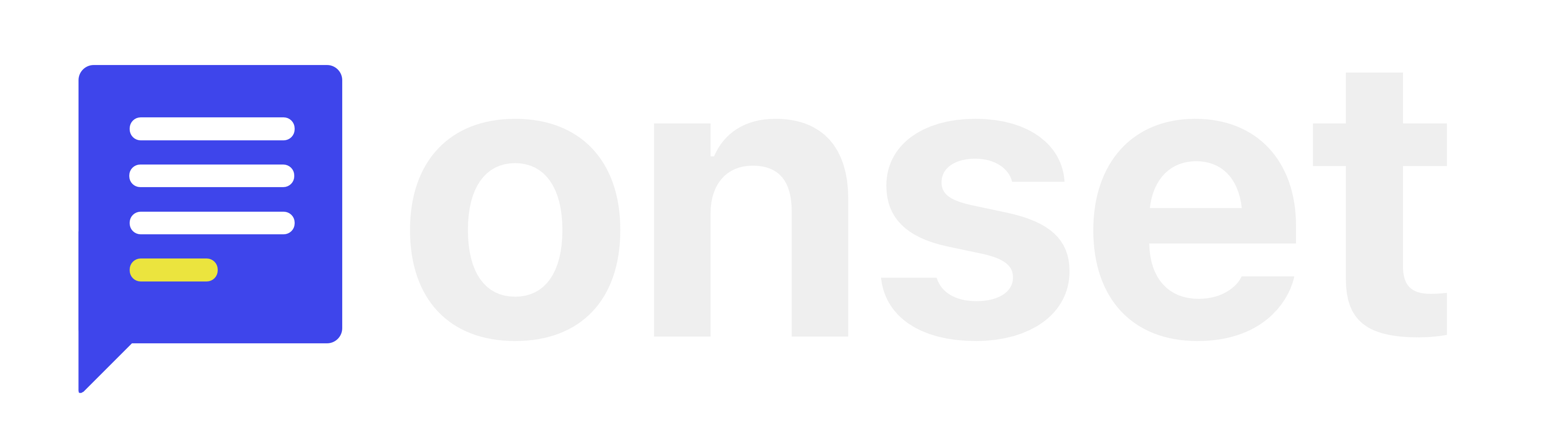Options
Onset page domain without
https://Enable debug logs
Widget theme
Widget title
Show latest unseen release popup on load
Placement of popup window
Placement of widget window
Callbacks
onReady
Called when the widget is ready
onLoaded
Called when the widget has loaded data
onWidgetOpen
Called when the widget is opened
onWidgetClose
Called when the widget is closed
onPopupOpen
Called when the widget popup is opened
onPopupClose
Called when the widget popup is closed